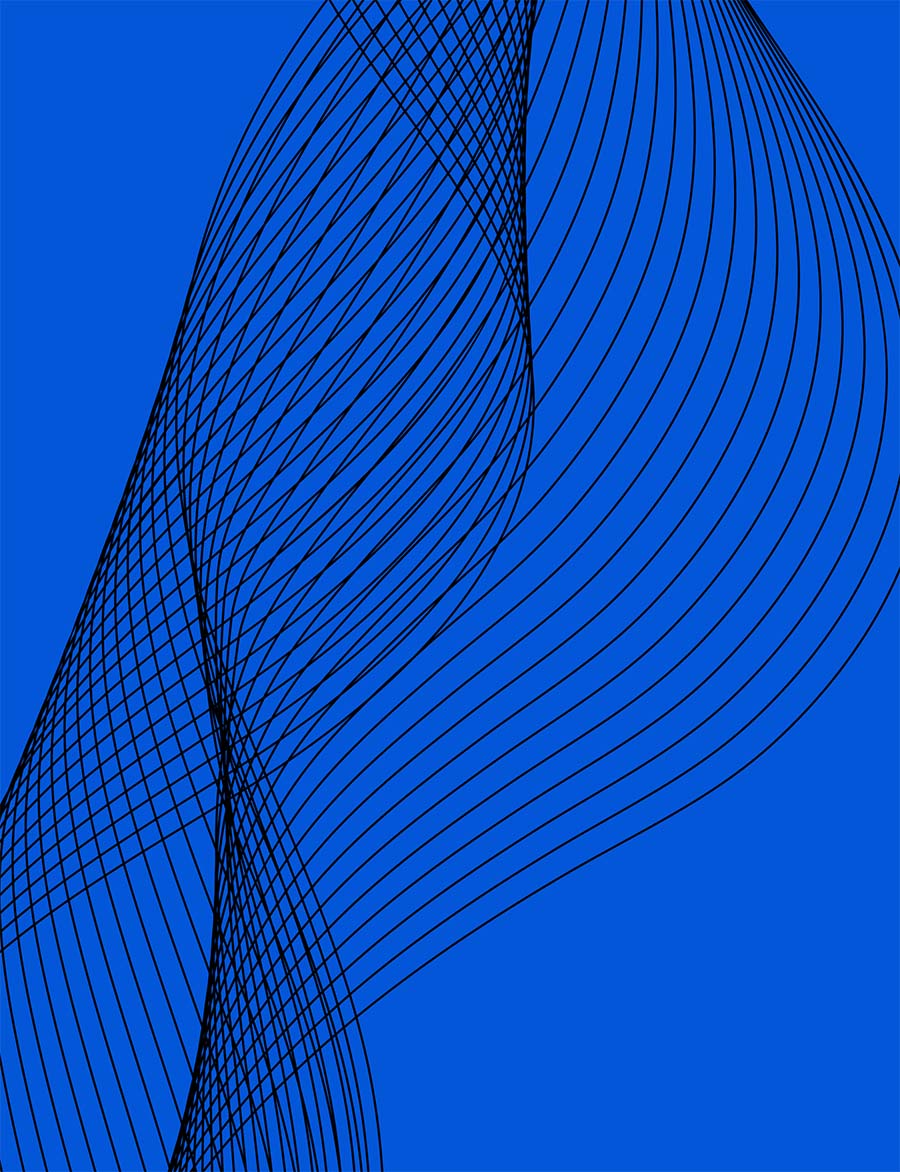10 Google Workspace Tips for Working With Remote Teams
1. Hold video meetings and events while working with remote teams.
If you work on a team that’s spread across the globe, Google Meet lets you stay connected from anywhere in the world, at any time—all from a computer or mobile device. Join a video meeting to brainstorm ideas, work on team projects, hold virtual events and more. Now, everyone can stay in touch without the need for travel and still get the benefit of face-to-face contact.
2. Give presentations to remote audiences.
When you can’t meet in person, use Google Meet to present Slides, Docs and other files in a video meeting. You can even record video meetings so people in other time zones can watch them later, as well as turn on captioning to let people watch without sound.
3. Edit team documents in real time.
Editing documents, spreadsheets, presentations or other files with your remote team? There’s no need to email files back and forth and deal with multiple attachments. Use Google Docs, Sheets and Slides to edit simultaneously in real time, chat within files and get targeted feedback using comments. Changes save automatically, so team members are always accessing the most up-to-date versions.
4. Store, share and access team resources from anywhere in the world.
Want an easy way to securely store and share your team’s resources? Save all your team’s files in one folder in Google Drive or shared drives with the ability to share them instantly. When someone makes a change, Drive shows you what files have changed. Team members can securely access the latest files on any device at any time.
5. Broadcast the latest information to large groups or teams.
Webpages are an easy way to share information with large audiences. You can choose your audience and control when updates are released. To make content available to your organization or the public, build a Google Sites website and embed Docs, Sheets, Slides and other files from Drive. Documents, spreadsheets and presentations are also important tools for helping your team stay up-to-date on information that’s changing by the minute. A variety of sharing options are available, depending upon the size of your audience.
6. Simplify communication with a team mailing list.
Need to share the same information with team members across the globe? Make communication easier by creating a Google Groups email list for your team. Then, instead of emailing people individually, use the group’s email address to send status updates and share resources—such as team calendars and Drive documents—with everyone at once.
7. Coordinate project plans and schedules.
It can be difficult to keep track of team projects and schedules, especially with changing deadlines and last-minute task additions. Be better prepared by organizing your team’s work and tracking completion in a dynamic Google Sheets project plan. Team members across the globe can directly update their progress in real time without having to sift through everyone’s email updates. With everyone accessing and updating the same project plan, it’s easier to distribute tasks and manage changing schedules. Plus, you can watch responses appear in real time.
8. Stay organized with team calendars.
When a team is spread across the globe and operating in different time zones, it’s challenging to organize meeting dates that suit everyone. With Google Calendar, you can layer your team members’ calendars to see when everyone is available. You can even create multiple team calendars to keep track of meetings, training, vacations and more. Now that you know when people are free, it’s easy to schedule team meetings or events.
9. Empower team members with project or team rooms.
Encourage team members based in different locations to stay connected by creating a Google Chat room. Now everyone can easily network with each other, share project ideas, exchange thoughts on best practices and create a stronger sense of community.
10. Collect information from team members or customers.
Want to gather information from large groups of people, such as internal teams or external clients? With Google Forms, you can create and analyze surveys right in your mobile or web browser. Create a customer satisfaction survey, collect feedback on documents from extended teams, send a quick opinion poll and more. Then, you can get notified as people respond, see survey results, and summarize data with charts and graphs in Forms or Sheets.